
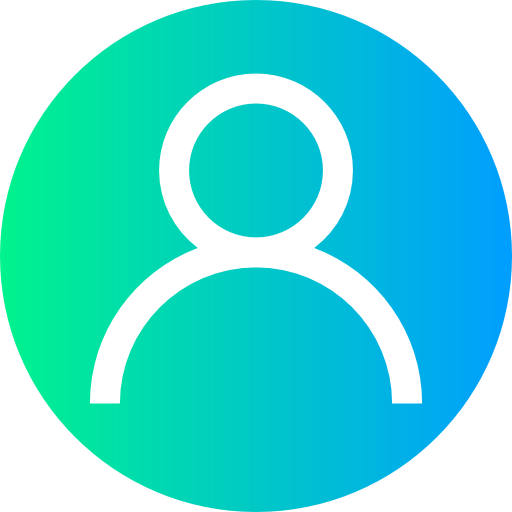
Психотерапевт Челны. Психиатр онлайн 399 оценок
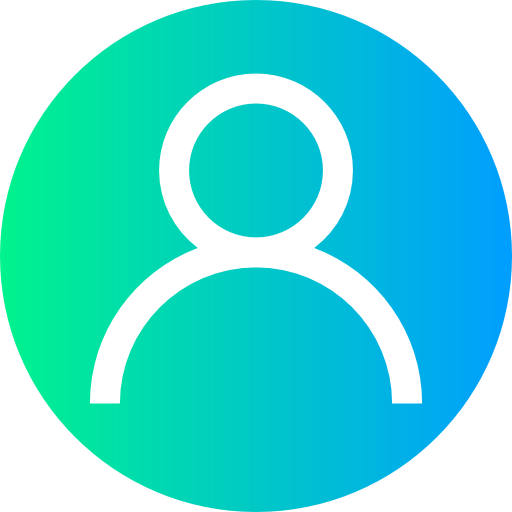
В17 психология. chat-s-psikhologom-v-telegramme.ru 333 оценок

Apnay Invite Code Say Apnay Doston Ko Ya Jannay Walon ko Fynd Per Join Karwatay Jain or Her Verified Invite Per 200 Fynd Coins Ka Reward Pain. Invite Code Share Karnay K liyay Nichay Dee Gaee Sharing Options Ka Istimal Kijiyay.
Fynd per her post ya scene video per ap ko 5 Fynd Coins miltay hain jo ap k fynd wallet main add ho jatay hain. Fynd per sirf professional, helpful, ya news content hi acceptable hay. Agar ap apni shanakht chupa kar kuch share karna chahtay hain to ap Post Anonymously ki option istimal kar saktay hain.
(Fazool Payar Mohabbaton Wali Posts Per Ap k Account Say 50 Fynd Coins Minus Ho Jain Gay or Ap Ki Post Bhi Remove Kar De Jayay Gi.)